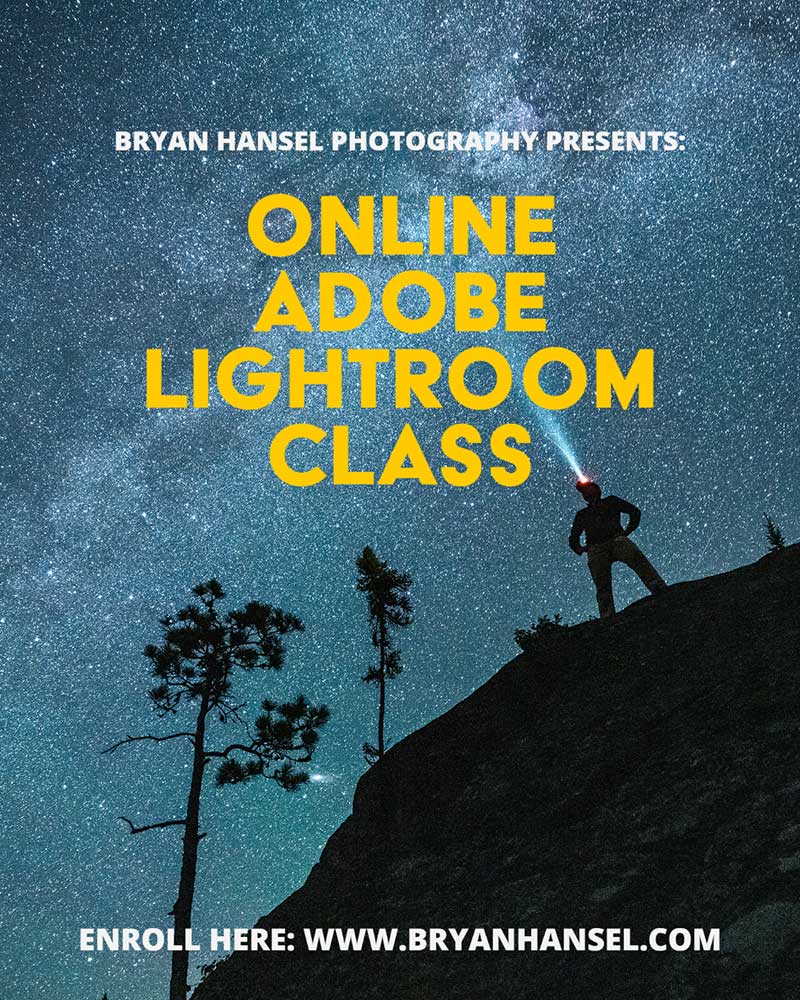Dates: November 3, 5, 10, 12 | 6:30pm-8:00pm
Location: Online Zoom Meeting
Cost: $250
Adobe Lightroom Classic offers photographers multiple different tools within one software package. It catalogs your images and makes them easy to find. You can edit your images to Achieve Your Vision with its powerful Develop module tool. After you have finished editing, you can switch over to the Print module and print it from your home printer. The majority of photographers will find everything they need to sort, organize, edit, export to the web and print their images in one package. This course covers using Lightroom efficiently and how I use it from importing photos, to editing to making a physical print.
“I’ve been using Lightroom since version one, but I never knew how to do so many of the things you’ve demonstrated. This will be a big help going forward.” – John from Mendota Heights, MN
2025 Dates:
- November 3, 5, 10, 12 | 6:30pm-8:00pm | 4 sessions over 2 weeks
- If you can’t make a session, you will be able to download and watch the recording when you have time.
Course Size: 25 people maximum
Price: $250 per person (includes nonrefundable deposit of $125)



Online Adobe Lightroom Class Course Syllabus
This is the tentative course syllabus. This may vary slightly depending on the number of questions.
There may be some asynchronous learning during this class. The majority will be synchronous.
Session 1: Setting Up for Success
Asynchronous (available a week before the workshop begins): During session one of the online Adobe Lightroom class, we will discuss setting up your computer and Lightroom Classic for success. We’ll start with learning about monitor calibration using the x-Rite i1 Display to make sure that you have your monitor setup to display colors, contrast, and brightness correctly. Then we’ll cover the best practices for storing your images both online and in your home.
Synchronous: I’ll answer any questions you have about the asynchronous component of session one. Then we’ll cover how the Lightroom catalog works and how to get your images into Lightroom while keywording them for the future. Depending on the number of questions about the catalog, we may dive into editing.
Session 2: Introduction to Editing
Asynchronous: Before we dive into the Develop module in Adobe Lightroom, we’ll cover the three-step process of editing, so that you’ll not only know what the tools do but how to know what tools to use.
Synchronous: We’ll go over the various tools that Adobe Lightroom’s Develop module offers, including profiles, tonal tools, presence, the HSL/Color panel, sharpening and noise reduction tools, lens correction, local adjustment brushes and more. We’ll also cover the magic auto button and what it does right and what it gets wrong. Finally, we’ll finish the session by learning how to import, make and use presets. I’ll also demonstrate editing images using what you just learned.
Session 3: Advanced Editing Techniques
Our third session covers advanced editing techniques including using local adjustment brushes for dodging and burning, luminosity/range masks, and other local adjustment tools. The masking tool is one of the most powerful tools for editing images, so we will spend the majority of time on making effective masks. You’ll see my painting with light technique demonstrated and you’ll be able to follow along using some of my images depending on how many monitors/computers you have.
Session 4: Sharing Your Vision
The last session covers exporting and printing. We’ll start with exporting your image to the web, including using publish services to upload directly to websites. You’ll learn how to add a watermark to your image. Then we’ll launch into the basics of printing and how to get a print that looks like what your screen shows. That will include soft proofing, paper or online printer profiles and setting up a print. We’ll finish the course by following up on any questions that you have.
Additional Information
For this online Adobe Lightroom class, we’ll use Zoom as our classroom. We’ll have four classroom sessions during which you’ll learn about how to import your images into Lightroom, catalog them correctly, learn how to use the Develop module to Achieve Your Vision and how I use the Develop module to achieve the look I want in my photos. We’ll also cover the Print module and exporting and watermarking images to the web. Each session lasts approximately one and a half hours depending on questions.
The sessions will be recorded and the recording will be provided to you for download. Each week, you’ll also receive the weekly course outline and a short assignment. While the assignments won’t need to be turned in the following week, they’ll provide a way for you to explore what you learned. The course is based on my Achieve Your Vision Adobe Lightroom workshops.
Adobe has two Lightroom products. I’ll use Lightroom Classic for all the instruction. Lightroom Classic is currently the most powerful and featured version of the two. Even though it isn’t exactly the same as the other version, it can still sync to the cloud if you want to do that. If you aren’t currently subscribed to Adobe Lightroom, I’d suggest a trial subscription for the length of the course.
Course Requirements
You should have a computer that has the ability to run Zoom. You can run Zoom from your browser or from the Zoom desktop app. You should also have Adobe Lightroom Classic either as a subscription service or as a demo. I’ll use the latest version of Lightroom Classic to demonstrate during the class. If you have an older version, you may find that it’s much different than what you have, so, please, update to the current version.
To follow along during the class, you may find two monitors helpful. If you have that, you can have one showing my presentation and one showing your work station. While this isn’t necessary, it might be helpful depending on the size of your main monitor. If your TV has an HDMI connection, you may be able to turn it into a second monitor for my presentation while you use your computer/laptop as your work station. I will not cover this during the classroom, so you will need to work it out before the class. I’m happy to work with you before the class starts if needed.
Workshop type: Online Workshop. Learn more about workshop types.
Maximum number of participants: 25
Level: This workshop is for all levels of photographers and works best for photographers using digital cameras.
Activity level: This is an online course. Expect at least 1.5 hours of classroom time each session. Some sessions may long longer.
What’s included in the workshop fee: Online course. Fun!
What’s not included in the workshop fee: Internet access, computers, or anything you may need to join the course from your home.
Equipment list: You’ll need a computer with a webcam and Zoom software. If you want to follow along, it is helpful to have two screens.
Registration and Cancellation Policies
Please, read the Registration and Cancellation Policies at the link. There are no exceptions to the policy.